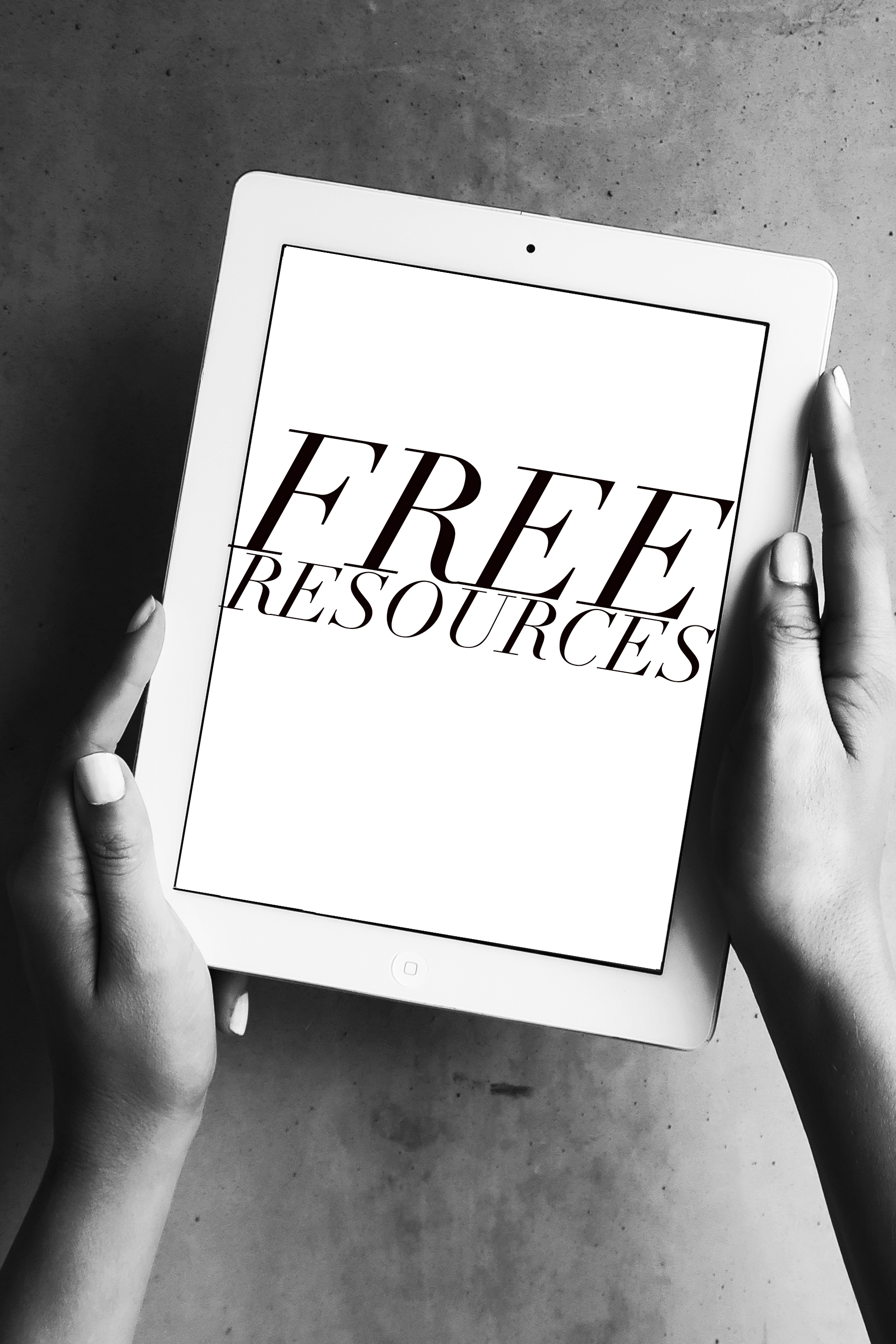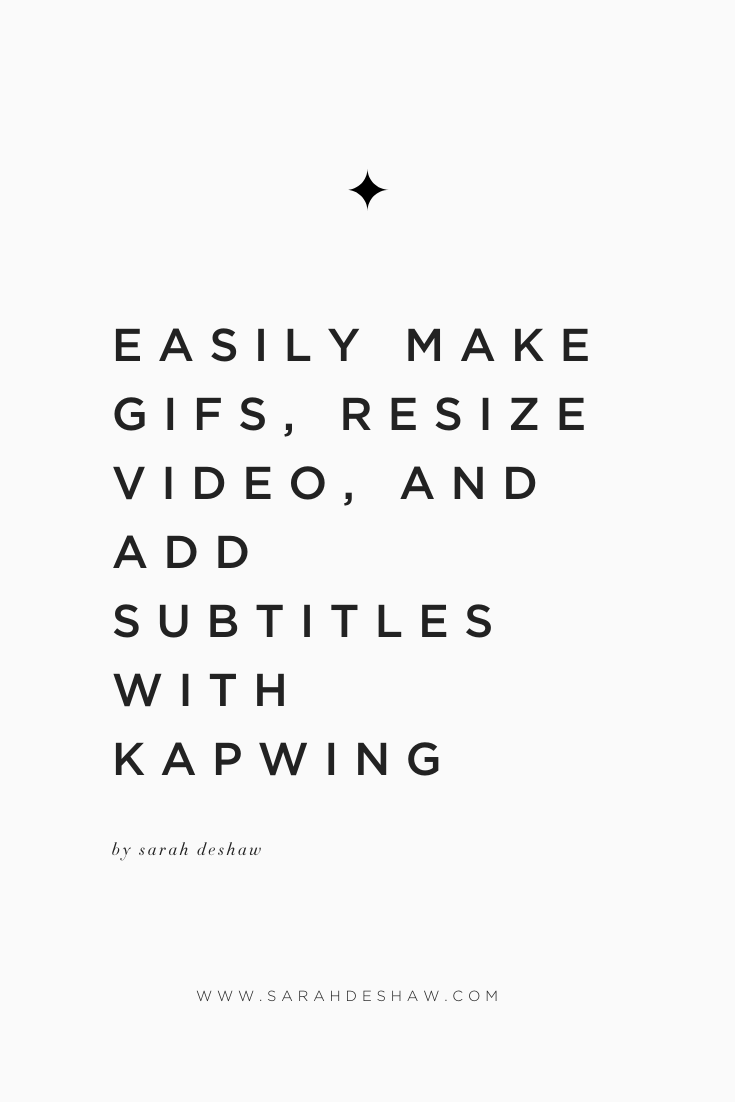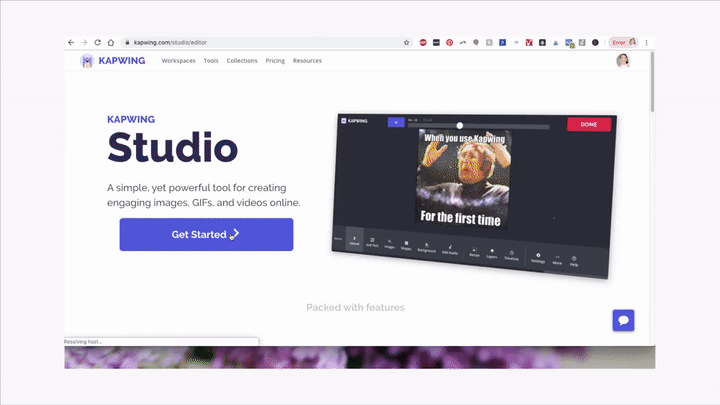Easily Make GIFS, Resize Video, and add Subtitles with Kapwing
Have you ever wanted to create a custom gif, to easily resize a video for a social media platform, or even add captions to your video? Wouldn’t it be great if there was a FREE program out there that could help you create amazing original content for your Instagram, website or blog like this? I have great news for you: it’s a real life program, and it’s name is Kapwing.
Kapwing studio has some seriously great tools for anyone looking to add some fun and creative visual content to their brand. Kapwing can help you create an eye-catching addition to your written content (and you know my view on the importance of visuals - your written content gets read exponentially more when it has eye-catching visuals to drawn the reader in!). Or, Kapwing can help you multiply your content quickly! (More on that below!) Best of all, it’s really easy to use, and only requires a few clicks of a button to generate content, while offering enough customization options for you to keep it on-brand.
One of the things I love most about Kapwing is that it means you can “recycle” one piece of pillar video content a whole ton of ways. You could divide one longer video up to create shorter videos, change the orientation of the video for multiple platforms (think: easily resize your youtube video to post as an IGTV video!), add captions, or even produce a variety of gifs. It’s a great resource to get more miles out of the content you’ve worked so hard to create, without having to shoot or film new material.
Would you like to learn more? Read on for some easy step-by-step guides on my favorite ways to create content using Kapwing.
How to Easily Create a GIF
Creating a GIF can seriously help liven up your blog or newsletters, or help you entice your audience to click through your content to see more. Here’s how to create one with Kapwing:
Begin by signup up for Kapwing: Sign up for Kawping here
Next, open the Kapwing studio (you can click here to navigate directly there).
Upload your video (it must be less than 30 minutes long).
If you have a long video, click the “Trim Video” button to cut it down to the length you’d like, using the sliders. The length is really a matter of personal choice, but Kapwing recommends you keep it under 10 seconds. Longer, and you risk losing someone’s attention.
If you’d like to add images or other videos, click “Add scene”.
Add any desired effects like text, animations, or even a background color using the appropriate buttons along the bottom of the screen. This would be a great way to incorporate your brand’s color theme. (Don’t have one? Check out my article on how to come up with your brand’s color theme here.)
Once you’re happy with your GIF, click the “Settings” button, and choose “GIF”.
You also might want to consider resizing the video using the “Resize” button. For a square GIF (the most common size you’ll find), choose “1:1”.
Click “Publish” in the lower left hand corner, and you’re done!
How to Easily Change Video Size for Multiple Platforms
When you use multiple social media or content platforms, you always run the risk that the content won’t look right when it’s uploaded to each site or program. This is because different platforms work best with different aspect ratios (you can think of this as how tall and wide an image is). Luckily, Kapwing makes it simple to resize your videos for each platform. You don’t even need to do any research, as Kapwing lets you choose your intended source by simply selecting the platform name. Follow these steps to resize your video:
Begin by signup up for Kapwing: Sign up for Kawping here
Open the video resizer here.
Upload your video.
Choose the platform you plan on uploading the video by clicking an option on the left.
If you’d like, you can trim the video length using the “Trim Video” option.
Click the “Create” button at the bottom.
How to Add SUBTITLES to Your Videos
Being able to add subtitles is a great tool when you want to make sure that people consume your video’s content, even when they have the audio off (a frequent problem when people are browsing social media), or to make your content accessible to audience members who may be deaf or hard of hearing. Kapwing makes it easy to add subtitles using these steps:
Begin by signup up for Kapwing: Sign up for Kawping here
Access Kapwing’s subtitler here.
Upload your video.
Add captions automatically. One of the best features of Kapwing is that you can either add text manually, or you can click “Auto-generate” and the program will do the work for you. Be forewarned though, that this isn’t a perfect solution and you risk sharing a video with errors in it, so definitely scroll through the auto-generated copy and correct any errors.
Select your options. Once you’ve gotten your subtitles loaded, you can use the options on the left to select the size and style of the font, set the background color, or even choose what platform you intend to upload it to (which will adjust the aspect).
Click the “create” button, and you’re done!
I love how Kapwing is so simple, quick, easy and that it’s FREE! It is definitely a solution I’ve needed for my business. If you’d like to keep your designs longer than 7 days for even more streamlining and time-saving in your business, you have the option to upgrade to a pro account - but, if you want to test drive the program, all features themselves are totally free to use, as well as watermark-free (as long as you create an account).
Let me know what you think!
Have a great idea for how to incorporate Kapwing into your business or life? Leave me a suggestion in the comments below!