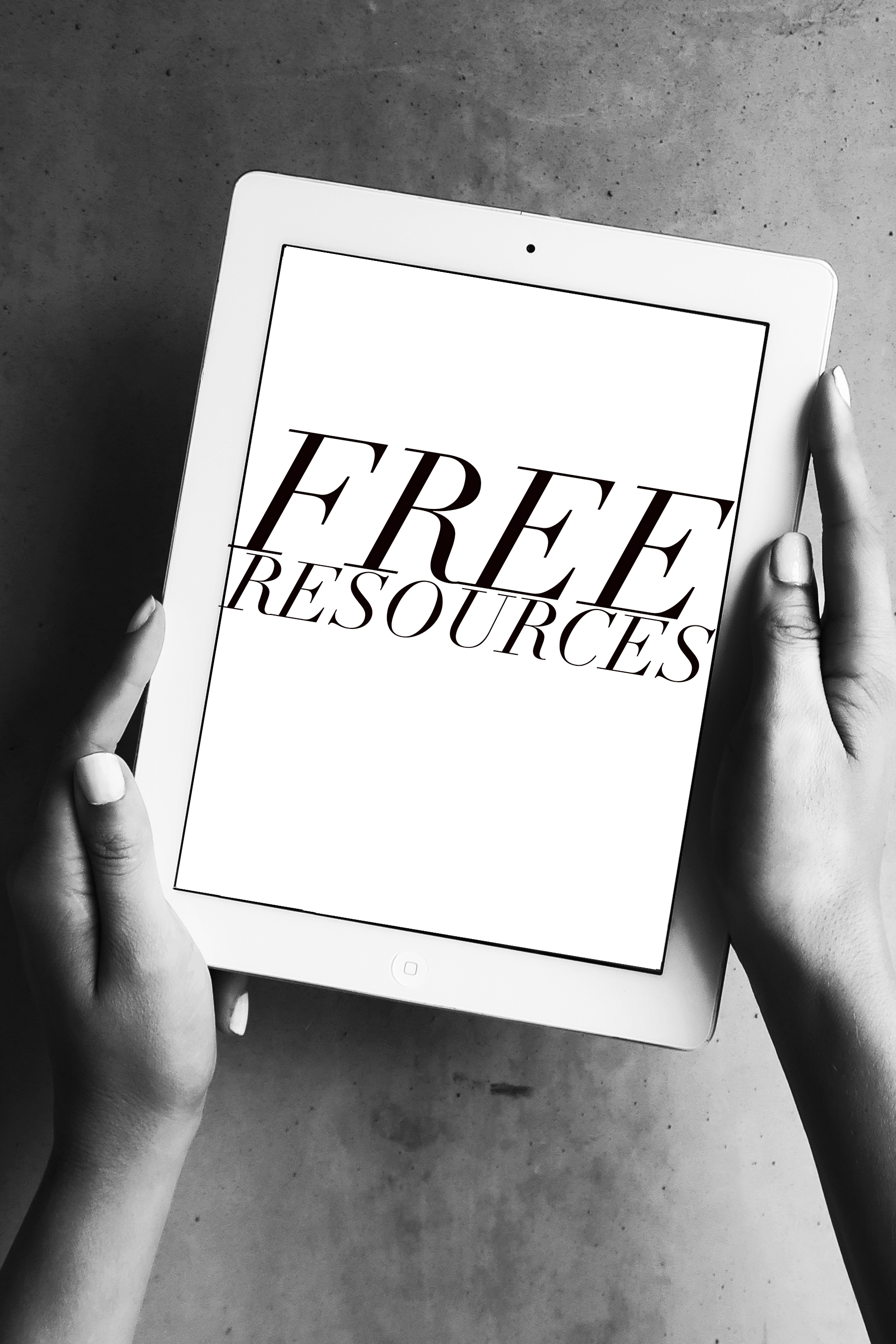How to Create a Custom YouTube Thumbnail
When you’re making content for YouTube, you’re probably way more concerned with actually creating the video than you are creating the thumbnail (which is definitely well advised!). But, having a visually interesting, informative thumbnail can be the difference between your videos getting watched or not; think of them like a little advertisement for your video. You want to make it enticing and on brand.
In today’s post, we’re going to talk about how to do both of these things, and how to create the thumbnail completely for free with Canva. Click “play” on the video below, or keep scrolling to learn more.
If you haven’t used Canva before, it’s a great resource for creating visual content and they have a lot of professional looking designs for free, for almost any need you have. If you’re interested, you can check them out here.
Before we actually get to designing your thumbnail, I want to highlight one important design element. When you’re creating your thumbnail design, you must be absolutely sure that your design will stand out from the competition. If it doesn’t, you risk blending in with every other YouTube video that’s posted about your chosen topic, and you won’t entice any new potential followers to click.
So to make sure that our thumbnail is completely unique, our first step is going to be to research the thumbnails of other videos.
1. Do Some Research
Before you open Canva to create your design, I recommend that you type your title or main keyword from your YouTube video into the YouTube Search bar and look at the top thumbnails. This will give you an idea of what words, graphics, photos, or facial expressions showcased on the thumbnails are seeming to resonate with people on this topic. And, more importantly, I want you to think about how you can design your thumbnail to make it stand out from the others.
For example: If most of the thumbnails are featuring the color blue, consider featuring a brighter color that fits within your aesthetic, like orange! On this same line, if none of the top thumbnail images include someone's face, then you can definitely stand out by showing your face on your thumbnail. Showing a face also ties into the human connection, and is more visually intriguing than just plain colors. Putting in a little effort at the start to learn about what everyone else is doing, will pay off when it naturally draws the viewer’s eye to your video first.
One of the keys to a great thumbnail is to stay on-brand so it can be identified as from your channel, while making it unique and interesting enough to stand out from the other search results. People will click on what looks appealing or interesting, which will in turn definitely get you more views.
2. Select a Template
Now that you know what makes a thumbnail great, it’s time to actually create the thumbnail. First, you’ll want to navigate to Canva and select a template. Canva has a whole template library available, or you can make your own from scratch. Whatever template you choose, you want something that’s going to match your brand.
To find Canva’s YouTube Thumbnail designs, click into the search bar and type “YouTube Thumbnail”, then click on the suggested category titled “YouTube Thumbnail” once it pops up. I recommend you take some time and really explore the available designs until you find one that will work for your video. Keep in mind that colors, fonts, and images can be rearranged to customize the design, so the template does not need to be perfect. You may find something that you can easily adjust to fit your needs, which is actually our next step in the process.
3. Customize the Design
Next, change the included pieces like the background colors or featured photo. You’ll want to be sure to incorporate your brand colors, as well as somehow promote the overall feel of your brand. For instance, if your brand is known for relaxation, choose imagery or a background that conveys this. The thumbnail should represent both the video subject, and your brand.
Next, edit the placeholder text. I recommend that you write the benefit of watching the video on top of the thumbnail in 5 words or less. Use a bold, easily readable font. If you have a font that you typically use with your brand, you’ll want to feature it here. Just make sure the font is LARGE and readable, so any potential viewers can see it easily. Canva has hundreds of fonts available for you to use.
Finally, add in any other design elements like social icons or design accents. Just make sure it’s not going to obscure any important imagery or text. Thumbnails that are too cluttered don’t look pro, and people will skip over them if the visuals are overwhelming. They should be able to quickly glance at the thumbnail and not only get an idea of what the video and your brand is about, but be interested and curious enough to click on it. The name of the game here is interest and intrigue!
Once you’ve edited all the elements, download your thumbnail and it’s ready to go. Now you’ve got a unique, on-brand thumbnail to help you connect to potential viewers.
Before you go, I’d love to hear about what makes a thumbnail stand out to you in the comments below. And if you’d love to learn more about creating a pro YouTube channel, check out my video on how I edit my videos with iMovie here.
And, if you’d like to stay up to date on my latest tips and trainings, as well as get access to my Free Resources Library for entrepreneurs, subscribe to my email newsletter.