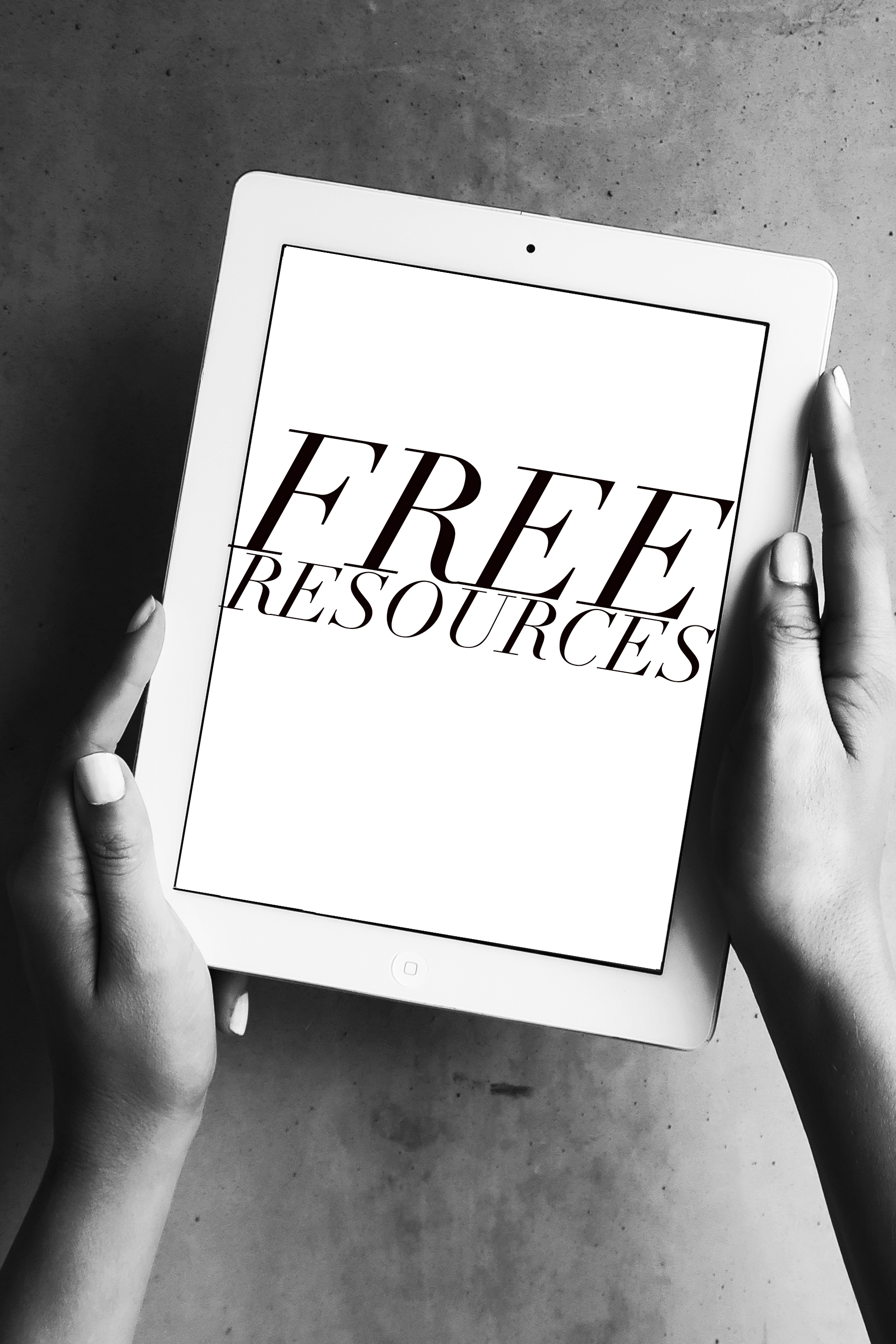Apps for a Cohesive Instagram Feed
One of the mistakes I see a lot on Instagram is having an aesthetic that’s all over the place. When your brand’s visual content has a cohesive aesthetic, it goes a long way towards making your brand look polished and professional, as well as gives your brand a sense of credibility right away. If this sounds like something you’re interested in and you’d like to learn about some apps that can help you get there, click “play” on the video below or keep scrolling to read more.
If you’re not sure whether your Instagram is cohesive or not, take a look at your feed as a whole.
Does it all work together?
Does every individual piece fit as part of the whole?
Does one piece of visual content flow to the next?
If so, your feed is definitely well on it’s way to being cohesive. A really great cohesive brand aesthetic will have photos that are recognizable as being part of a certain brand, even if they’re viewed separately from the feed, because they have a consistent color palette, style, and visual themes.
If you’re still unsure what I’m talking about, here are a few examples of brands that do a great job creating a cohesive instagram aesthetic:
If the idea of a cohesive feed is still not clicking, take a look at this blog post where I go into much more depth on not just what a cohesive feed is, but also how to create it: “3 Keys to Make Your Brand’s Instagram Look Cohesive”
Now that you understand the idea, let’s talk about what apps are going to help get you there.
Pinterest
I seriously love Pinterest. It’s a great resource for building a visual aesthetic, and figuring out what kinds of things fit, and what do not. For the purposes of today’s topic, we’re going to use the Pinterest app to help you find your brand’s style. To get started, spend an hour or so pinning everything and anything you’re drawn to, when it comes to your brand. Just make sure you find photos from multiple sources so you’ll come up with a collage that’s original to you and not just a replica of someone else’s brand. To do this, pin various types of photos, like landscapes, portraits, architecture, or objects, even if those aren’t the type of photos you usually feature. Go crazy with it! The more you can mix and match, the more you’ll come up with a unique, personalized aesthetic, instead of a copy of another brand or artist.
When an hour of pinning is up, take a look at your board to remove any photos that stand out as not fitting in with the other photos. They should be pretty easy to spot, and removing them will leave you with a collage to use as a guidepost for your brand’s cohesive style. Before you post your next photo on Instagram, compare the photo you're considering posting with the photos you pinned on your Pinterest board. If they don’t flow well, skip that photo and pick a photo that does flow with your board.
Planoly
The next app that you’ll want to use to create a cohesive Instagram feed is one of my favorites: Planoly. Planoly is an amazing app that can help you plan the look of your Instagram feed. It’s super easy to drag and drop, and rearrange your photos until you like how it looks. What I love most about Planoly is that it’s free. But, I also love that you can upload photos from your desktop or your phone with their mobile app. Either way, it’s synced and shows the same planned feed, which is super helpful if you’re switching back and forth between the two.
A little behind-the-scenes trick I use is combining Planoly and Pinterest together. I screenshot and drop in at least 9 of the photos or graphics I found on Pinterest to create a rough “hidden” template of my Instagram grid that only I can see. This makes it incredibly easy and convenient to be sure everything “vibes” with my intended look before posting.
Just to be clear, you don’t want to post photos on Instagram that you found on Pinterest ( there would definitely be a copyright issue with those photos), the idea is just to have it as a reference for yourself to make sure you’re on track with your brand’s cohesive aesthetic.
What happens if you go to drop your images in Planoly and you notice an off-brand color that isn’t going to work for your feed, or your editing isn’t quite as consistent as you were hoping? Check out this next app.
Lightroom Mobile
Lightroom Mobile is great when you want to remove an off brand hue that’s preventing a photo from working with your on brand colors.
If you’ve noticed a color that’s totally off brand, here’s how to remove it:
Open your photo in the app
Tap “color”
Tap “mix”
Click on the hue you’d like to remove
Slide the “saturation” to the left until it removes the off-brand hue.This can also help remove tints if your whites are looking too blue or another color that isn’t white.
Just a warning, this type of quick “hue removal edit” only works if it doesn’t affect the other hues in the photo. It’s super quick and definitely worth testing out - it’s personally helped me out many times. So give it a try the next time you have a hue that is throwing off the cohesiveness of your Instagram feed.
The next tip I'm going to share with you isn’t about one app in particular, but rather how you use all your apps. However you choose to use your favorite editing apps, make sure you’re using them in a consistent way. By this I mean you’re making the same adjustments every time while editing, you’re using the same Instagram filters, or (if you’re using Lightroom), you’re using the same preset on all your photos. This is truly a key step to keeping your feed cohesive, so make sure your editing style itself is cohesive.
A quick side note: if learning more about editing your photos from your phone interests you, check out my PDF “My Four Favorite Editing Apps”. In it, I share my favorite go-to editing apps with you. You can access the PDF by clicking here.
Between Pinterest, Planoly, and Lightroom Mobile, you now have all the tools you need to get your Instagram feed looking cohesive. Remember, if it flows well, works together, and stays true to your brand aesthetic, your Instagram feed will look polished and professional right away.